Single Console for Build/Deploy
BuildPiper has a single, easy-to-use console to trigger builds and deployments. Here, we'll discuss how teams can initiate builds and deployments using this Build/Deploy console in the product.
How to Trigger a Build from Build/Deploy Console?#
Here's how you can access the Build/Deploy Console and trigger the Build after configuring the Build details of your Service.
- Log in to User Portal-> Go to HomeDashboard.
- Choose the application containing the service you want to build.
- Go to "Build/Deploy".
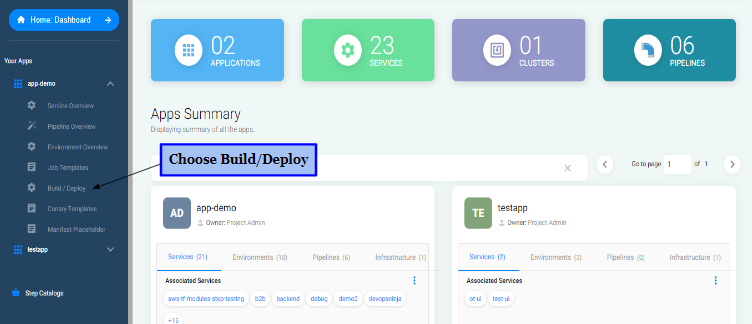
- Select Environment.
- Choose Service Name.
- Choose "Build" Operation.
- Enter Branch name and specify Tags.
- Finally, click on "Build" to trigger the Build.
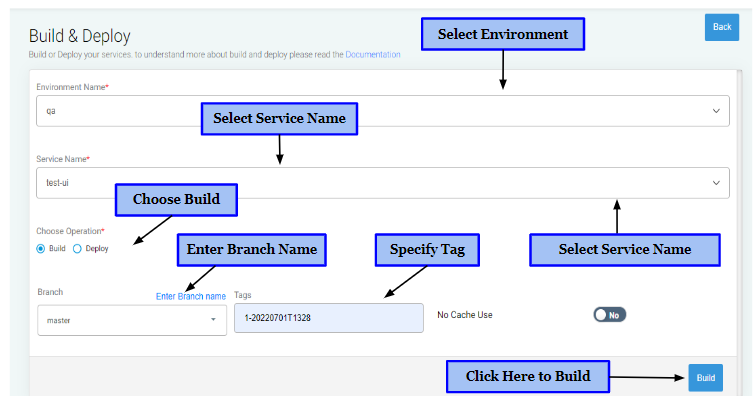
BuildPiper will then initiate the Build process. Teams can view complete details of Build Logs and Build Activity Steps by clicking on the "View Logs" and "View Activity Details" icons on the Build screen.
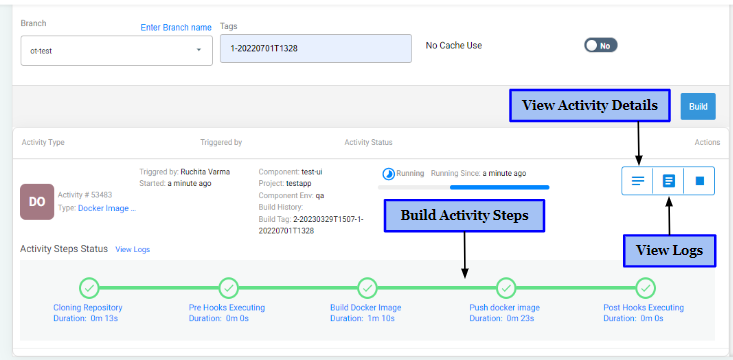
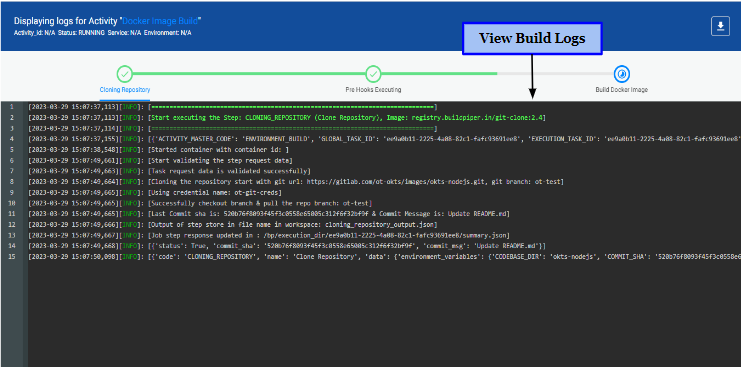
How to Trigger a Deployment from Build/Deploy Console?#
Here's how you can access the Build/Deploy Console and trigger the Deployment after you've successfully configured the service deployment details.
- Log in to User Portal-> Go to HomeDashboard.
- Choose the application containing the service you want to deploy.
- Go to "Build/Deploy".
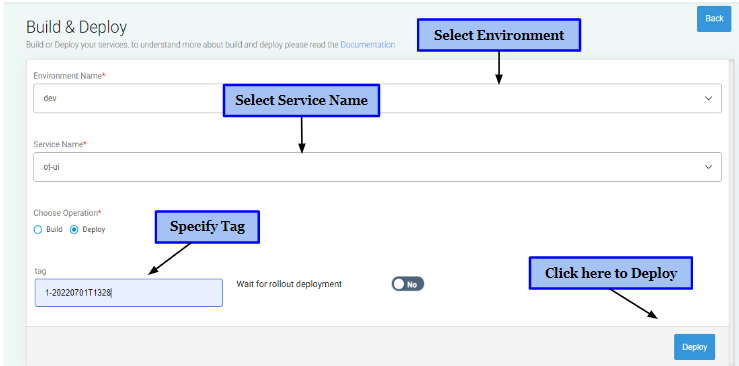
- Select Environment.
- Choose Service Name.
- Choose "Deploy" Operation.
- Specify Tag
- Finally, click on "Deploy" to trigger the Deployment.
BuildPiper will then initiate the deployment process. Just like the Build Details, the product enables teams to view Deployment details as well. Teams can view complete details of Deployment Logs and Deployment Activity Steps by clicking on the "View Logs" and "View Activity Details" icons on the Deployment screen.